What is CAD-files?
How do I connect to the server from Mac OS X?
How do I connect to the server from Windows?
How do I get server space for a class I’m teaching?
What is CAD-files?
CAD-files is a server that provides file services for use by faculty, staff, and students of CAD. The Transfer folder is a specific file share that allows a user temporary storage to move files from one computer to another. CAD-files also hosts the Rendershare, My Shares, and Course shares, as well as numerous software manuals and help files in the Help share.
Mac OS
How do I connect to the server from Mac OS X?
0. If you are off campus, you must first connect to the RIT VPN.
1. From Finder, click the Go menu, and then select Connect to Server.
2. Type in the address of the share you want to access and click Connect. Below are some available shares and their addresses.
Transfer: smb://CAD-files.main.ad.rit.edu/transfer
Courses: smb://CAD-files.main.ad.rit.edu/courses
Help: smb://CAD-files.main.ad.rit.edu/help
Rendershare: smb://CAD-files.main.ad.rit.edu/rendershare/
My Shares: smb://CAD-files.main.ad.rit.edu/my_shares
3. When prompted, enter your RIT username and password, and click Connect. You should now see a window pop up with the file share.
Windows
1. Click the Start menu and then select Run. Alternatively, hold the Windows key and type the letter “R”.
2. Type in the address of the share you want to access and click OK. Below are some available shares and their addresses.
Transfer: \\CAD-files.main.ad.rit.edu\transfer
Courses: \\CAD-files.main.ad.rit.edu\courses
Help: \\CAD-files.main.ad.rit.edu\help
Rendershare: \\CAD-files.main.ad.rit.edu\rendershare\<Your RIT Username>
My Shares: \\CAD-files.main.ad.rit.edu\my_shares
3. When prompted, enter in your RIT username and password and click OK. Important: If your first login attempt fails, prepend your username with ‘MAIN\’ like this: MAIN\abc1234. This will force your personal computer to authentication against RIT’s directory.
Web Browser
We offer a web browser based system for getting to your files.
1. http://myshares.CAD.rit.edu/
2. Login using your RIT Username and password
3. You can select the share you want to view using the drop down menu in the upper left.
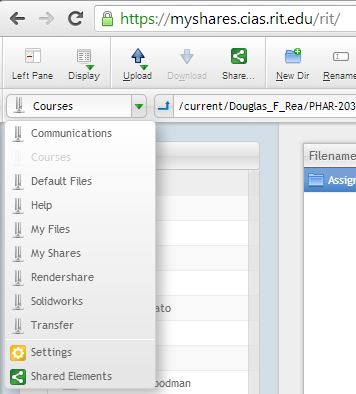
How do I get server space for a class I’m teaching?
Please visit request.CAD.rit.edu to request Courses share space.